- Now, let's see the whole process of app development
Table of Contents
How To Develop An iOS App in 2025?
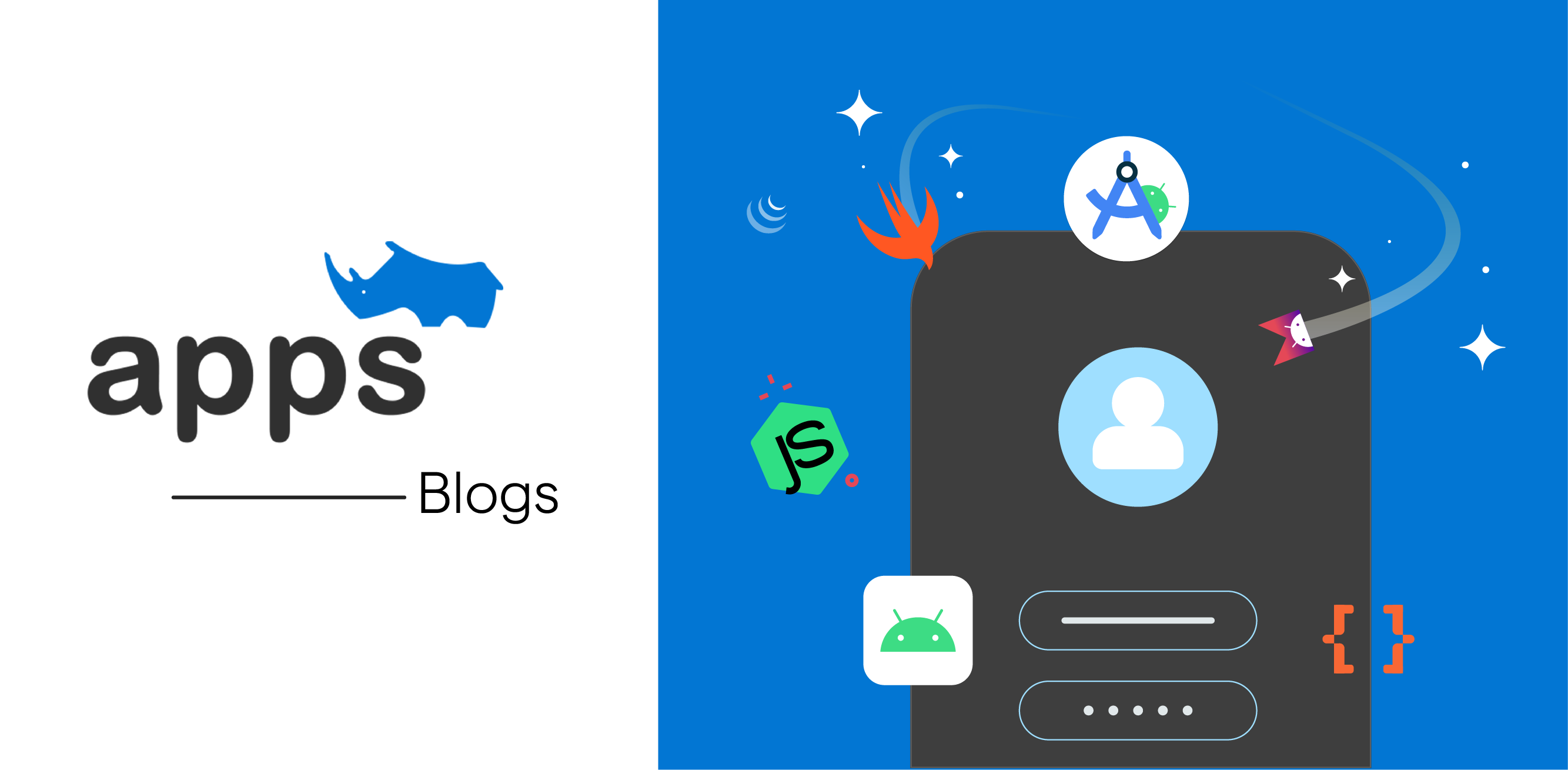
The world has become all dependent on apps. An app can do everything from food delivery, medical consultations, clothes, and money transfers. It would not be wrong to say that apps are running human life. In a few words, the most remarkable human invention directly controls human beings.
Life is impossible without these applications. They make our lives easier. Things have changed from the launch of the first application until now, and several technological advancements have occurred. Earlier, it was considered a difficult task to develop an app, but now that technology has attained a higher peak, it has become much more manageable.
For all iOS users, this blog will provide you with a guide to developing iOS apps. Let's get started with the basic requirements to develop iOS apps. First of all, let's understand what iOS is. iOS is Apple's mobile operating system. It is designed for Apple's own devices, including iPhones and iPads. Developing an app might take time, learning, and patience, but the process is fun, exciting, and intriguing.
Now, let's see the whole process of app development
1. An idea is a must
Start with an idea. If you think your idea is path-breaking, devise a solid plan to execute and make it successful. Think about what kind of app you want to develop, who will use the app (your target market), and the amount you will invest in the app development. Market research is fundamental to understanding the needs and wants of the users.
2. Mac system
To start with iOS app development, you require a Mac computer running the most recent version of Mac OS and powered by an Intel processor. One of the options available is purchasing a Mac mini. Mac mini is easy to attach to the monitor screen; voila, your Mac system is ready in no time. Mac mini comprises a 3.0 GHz Core i5 processor and 8 GB of memory. The upgraded hardware setup would facilitate seamless iOS development.
3. Application developer account
The next step is to register for an Apple application developer account. To enroll in the Apple Developer Program as an individual, you will require: -
- An iPhone or iPad with face recognition or touch id enabled.
- An apple device with two-factor authentication enabled. All the information entered should be valid and up to date.
- The latest version of the apple application developer.
- To sign in to iCloud on your Apple device.
Then, you can start the enrollment process by entering your personal information and completing the purchase.
4. Installation of XCode
Xcode is an application used by developers to create iOS apps that are fit for multiple Apple devices like iPhone, iPad, Apple TV, and watch. It was launched in 2003. Xcode is an Integrated Development Environment as it includes various other tools needed for app development. Apple is the owner of Xcode, and thus it is used to develop apps within the closed ecosystem. The application is a complete set that can be used to perform different tasks. It can be used to design the user interface, write the code for apps, compile, test the code, check for any code bug, and even submit the developed app to the app store.
The process of installing Xcode:
- Start the Mac app store.
- Search Xcode in the search bar and click the Free button to download the app.
- The app folder will appear on the launchpad as soon as the installation ends.
- Installation of a text editor.
While you can code entirely within Xcode, working with large chunks of code will be much easier if you have a dedicated text editor specializing in programming syntax. TextMate and JEdit are two popular options.
5. Installation of vector graphics program
You will need a program to produce vector graphics if you intend to develop original artwork and designs for your iOS app. For an engaging app, vector graphics are necessary since they scale without losing clarity. Popular commercial vector software alternatives include CorelDraw, Adobe Illustrator, Xara Designer, and Inkscape. DrawBerry is a wonderful, cost-free vector graphics drawing application. It is not as comprehensive as professional programs, but it works well for beginners or if you don't want to pay for something that you will only use once.
6. Learn about objective- C
The programming language used to develop the functionality seen in iPhone apps is called Objective-C. It manages to manipulate both data and objects. An object-oriented program, Objective-C is a descendant of the C family of scripting languages. It should be relatively simple to understand Objective-C if you already have a working knowledge of C or Java.
Note- You can also consider hiring experts for your project if you are not interested in learning about the programming language.
7. UI design processes
The most appealing feature of an app is its user interface. A user should be able to determine the meaning of the options available on the app. It should be made easier to understand and visible for the users.
The technique designers use to create user interfaces in software or electronic devices focused on aesthetics or style is user interface (UI) design.
8. Creating the app
Tap on the option to create a new project. Open Xcode and click on the option to start a new project from the File menu. On the window's left side, click "iOS" and then "Application." Select "Empty Application" from the template section.
There are numerous templates offered, each created for a different objective. Proceed with a fresh template and work your way up until you feel more at ease with the creation process. Once you are comfortable with how everything operates, you can tackle one of the more challenging templates.
A Product Name, a firm identifier, and the class prefix are required. Enter com. example if you don't yet have a corporate identifier from Apple. Enter XYZ as the class prefix.
Go to file-> New-> Project-> tap on app-> select storyboard-> next-> select iPhone-> name the file as per your choice.
9. Storyboard
The Storyboard depicts every screen of your program in graphic form. It displays the content of each screen and highlights the difference between them. You may create the app's flow with the Storyboard tool.
- Write the code Use ViewController.swift file to program the syntax. There are other applications that you can use. open ViewController.swift-> define the outlet and type the text. Continue with the coding part. (You can either learn how to code or take help from an expert.)
10. Assign your Storyboard as the main interface
In the left navigation tree, click the name of your project.
In the mainframe, look for the Targets heading. Choose your project from the list of targets.
The General tab contains a section called Deployment Info.
In the "Main Interface" text area, type Main. Storyboard.
11. Use a view controller to add your first screen
View controllers control how the user views the content.
main.storyboard-> object library-> click on view controller-> first "process" complete.
As you start the app, the first screen will be loaded by the view controller.
12. Start adding objects to the first screen
Once the view controller is in place, you can begin adding the necessary interface elements to the screen, including labels, text input sections, and buttons. The same Objects Library list where you found the View Controller object also contains all Interface objects. You can also customize the things you add.
13. Insert a navigation bar
Your initial view should include your navigation controller to manage all further views. Select editor-> embed in-> navigation controller
14. Add navigation tools to the navigation bar
Provide a title to the navigation bar-> select the navigation items below the view controller. Later, go to the attribute inspector and enter the title of the initial screen.
15. Test the app
The most crucial step is to test the developed iOS app. After creating the app, run the iOS simulator. Xcode itself has an iOS simulator that allows you to test the application. To run the simulator, click "Simulator and debug" from the dropdown menu and then go ahead with the device you want to run it on. Try to run the app on your own iPhone and if there is any issue, use the debug option.
Conclusion
There are various applications available for developing an iOS app. But the highly recommended one is Xcode. It is a very popular application that is used by the majority of [app developers]. You can refer to the application's numerous features, compare it with the competition and select whatever suits you.
In this competitive scenario, you need a competent app development company to meet your requirements. Don't worry! You have us! We at AppsRhino have highly experienced developers who can help you achieve your dreams at affordable prices. Reasons to choose AppRhino
1. Dynamic pricing
2. Diverse market expertise
3. Unmatched support
4. Scalability
AppsRhino is the platform for all businesses, ranging from SaaS to a total custom solution. So what are you waiting for? Contact AppsRhino today and find the answer to your problems under one platform.
Table of Contents
- Now, let's see the whole process of app development



